|
I had a little bit of fun in ADFv2 today and wanted to share my solution for making sure that orchestrator (master) pipelines do not execute concurrently. This can happen for several reasons, but as of August 2019, there is a bug in ADF that causes a single trigger to start a pipeline twice. If you have data-driven incremental loads, this is grossly inconvenient as the metadata tables become completely discombobulated (my technical word of the day). This solution is built on ADFs ability to query pipeline run metadata from the ADF log through a web activity explained here. Come walk with me and let's step through this together. Quick Start Guide If you are familiar with ADF and just want the ten cent tour, follow these steps. Detailed screen prints for each of these steps have been published in blog post 2 of 2 for visual reference. 1. Create a service principal and record the client Id, client secret, tenant Id for future use. 2. Create a file or SQL Server table to hold your environment properties. Add the all three IDs to your environment object. Use Azure Key Vault for your client secret if it is available to you. Assumption: your environment object already contains SubscriptionName, SubscriptionID, ResourceGroupName, and ADFName information. 3. Create a new pipeline with parameters PipelineName as string and MetadataDB as string. Add four variables to the same pipeline named: CurrentDateTime as string, PriorDateTime as string, AccessToken as string and FailThePipeline as boolean. 4. Add a Lookup activity to the pipeline named "Get Environment Properties" and do just that. 5. Add a Web activity to the pipeline named "Get Token" and enter these property values: URL = @concat('https://login.microsoftonline.com/',activity('Get Environment Properties').output.firstRow.ADFTenantID,'/oauth2/token') Method = POST Headers = Content-Type with value = application/x-www-form-urlencoded Body = @concat'grant_type=client_credentials&resource=https%3A%2F%2Fmanagement.azure.com%2F&client_id=',activity('Get Environment Properties').output.firstRow.ADFClientID,'&client_secret=',activity('Get Environment Properties').output.firstRow.ADFClientSecret,'&scope=openid') 6. Add three Set Variable activities to the pipeline and do just that CurrentDateTime variable value = @adddays(utcnow(), +1) PriorDateTime variable value = @adddays(utcnow(), -1) AccessToken variable value = @activity('Get Token').output.access_token 7. Add a second web activity to the pipeline named "Get ADF Execution Metadata URL = @concat('https://management.azure.com/subscriptions/', activity('Get Environment Properties').output.firstRow.SubscriptionID, '/resourceGroups/', activity('Get Environment Properties').output.firstRow.ResourceGroupName, '/providers/Microsoft.DataFactory/factories/', activity('Get Environment Properties').output.firstRow.ADFName, '/queryPipelineRuns?api-version=2018-06-01') Method = POST Headers = Content-Type with value = application/json Authorization with dynamic content value of @concat('Bearer ',variables('AccessToken')) Body = dynamic content value = { "lastUpdatedAfter":"@{variables('PriorDateTime')}", "lastUpdatedBefore":"@{variables('CurrentDateTime')}", "filters":[ {"operand":"PipelineName", "operator":"Equals", "values":[ "@{pipeline().parameters.PipelineName}" ] }, {"operand":"Status", "operator":"Equals", "values":[ "InProgress" ] } ] } 8. Add an If Condition activity to the pipeline named "If Pipeline is Already Running" containing expression dynamic content of @greater(length(activity('Get ADF Execution Metadata').output.value), 1) 9. Add a Set Variable activity to the "If Pipeline is Already Running / If True Activities" activity and name it "Fail the Pipeline" with hard-coded value = Pass string instead of boolean value in order to fail the pipeline. (ADF really needs an "Exit Pipeline" reporting success or failure activity, but let's leave that for another discussion.) 10. Connect the pipeline activities all with green Success arrows. Your pipeline should look like this -->
Conclusion: I have also published blog post 2 of 2 which contains more detailed screen prints, but just because I have a strong desire to help to make you successful (yes, even though we have not met), I have uploaded the JSON code for this pipeline below. Download it and make it your own.
1 Comment
Wayne Hing
6/23/2020 05:29:26 pm
Hi Delora,
Reply
Leave a Reply. |
|||||||||
| Microsoft Data & AI | All Things Azure |
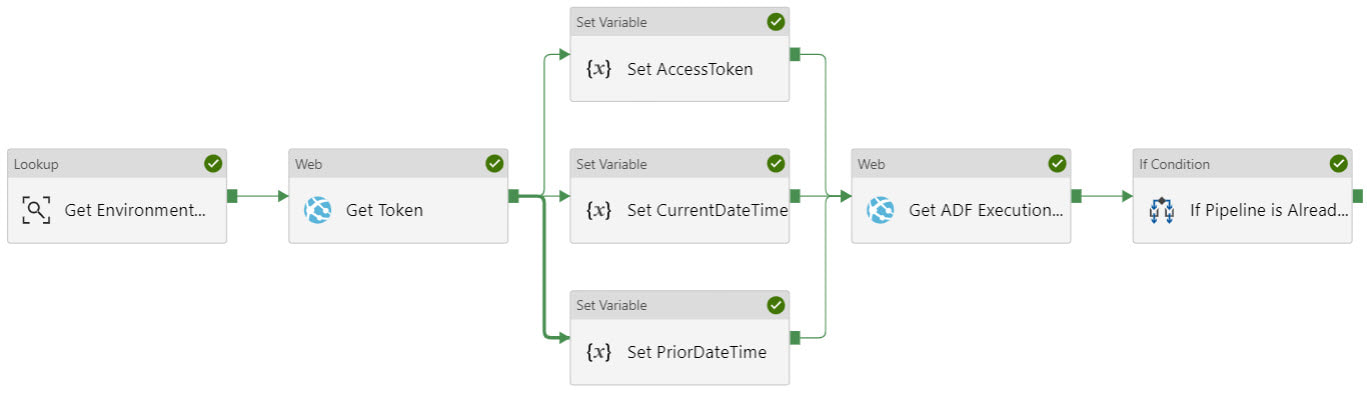
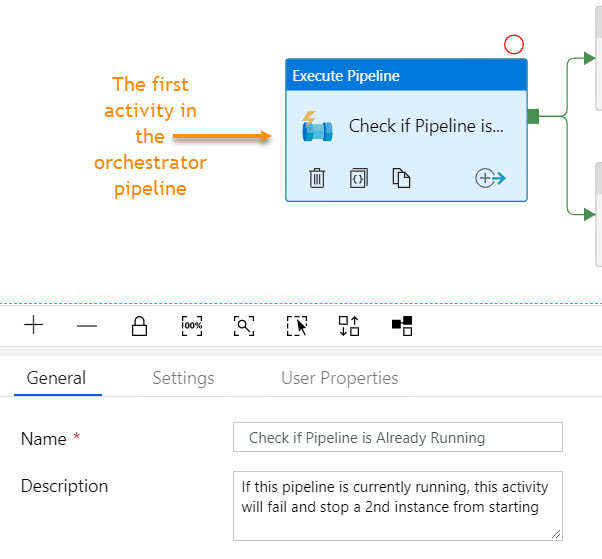
 RSS Feed
RSS Feed
