|
Issue: When you open a dimension (*.dim) file in a Visual Studio 2012 project, you either receive the following error, the dimension opens with a blank data source view (DSV) pane, or the dimension opens with no DSV pane at all. This is highly problematic when you need to add new attributes to the dimension. COM Error Example. Click <OK> and the dimension will open with either no DSV pane, or an empty DSV pane. Empty DSV pane example: Internet Solution: You may have already read elsewhere on the Internet that this issue can be caused by the developer’s Control Panel --> Clock, Language & Region --> Language not being set to English (United States) and/or Control Panel --> Clock, Language & Region --> Region --> Home Location not being set to United States. As this behavior only manifested itself for us in two of twenty dimensions and our Language and Regions were already set to United States, we pursued other alternatives. There are two relatively simple fixes, providing your dimension sources from a single table. Alternative Solution #1 (preferred):
As show here --> 4. Now open the XML for the offending dimension and find the same section.
5. Copy and paste the XML from the working dimension. 6. Update the LogicalObject property which should contain the table name or named query used by the offending dimension. 7. Save the dimension file to disc, then reopen it in Solution Explorer as usual. Your DSV pane should now contain the solution DSV object you specified in LogicalObject. Alternative Solution #2 We also found a workable solution to be right mouse clicking in the empty dimension's DSV pane and selecting Show All Tables. This is not the preferred solution because if you have many tables in your solution’s DSV, you have to wade through them all to find the one table you want for your dimension. This solution also did not work when the Error HRESULT E_FAIL has been returned from a call to a COM component error resulted in no DSV pane at all. Side Note: If this error is happening when you try to open the solution’s DSV, it can be caused by the DSV having been created in Visual Studio 2014 while the developer is trying to open the DSV in Visual Studio 2012. (You can read a very good MSDN blog post on how to fix this particular issue here --> http://blogs.msdn.com/b/sqlblog/archive/2015/06/10/ssas-dsv-com-error-that-breaks-ssdt-ssas-design-backward-compatibility.aspx.)
7 Comments
Shamail
4/11/2016 06:33:06 am
Thanks you so much!!! Alternative #1 worked for me! Just make sure the dim file is not opened anywhere else in the solution!!
Reply
RET
6/29/2016 10:57:24 pm
Your tip led me to solve a similar error in a couple of dimensions in one of our models. Somehow the whole 'ddscontrol' node of the XML was duplicated, causing the dimension to error on open. Removing the corrupted entry from the XML fixed it completely. Thanks!
Reply
gogosox2
8/7/2017 12:57:12 pm
Thank you sooo much it worked for me and I use VS 2010
Reply
jandho
9/26/2017 06:55:36 am
Thank you. Very helpfull tip. I am using VS2013.
Reply
SHaitan
7/15/2018 06:28:17 am
Thanks a lot. Opened code and in ddscontrol section was bad values in width, height and visible (all was 0). After I changed these values, table appeared.
Reply
CRAIG S MYERS
9/18/2018 07:21:51 am
Thank you thank you! This fixed a problem in my 2012 SSAS cube using VS 2012.
Reply
Darren
1/4/2023 02:15:13 am
This was my fix: view code for the dimension which is not visible in data source view pane, the change: visible="0" to" visible="1"
Reply
Leave a Reply. |
| Microsoft Data & AI | SQL Server Analysis Services |
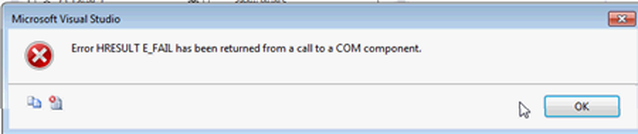
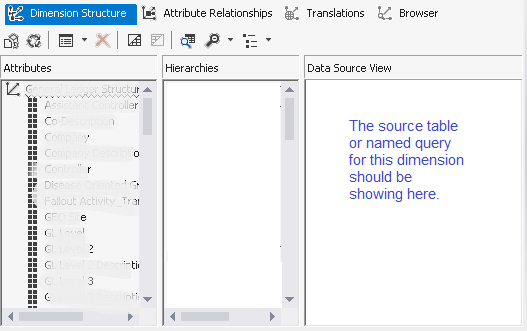

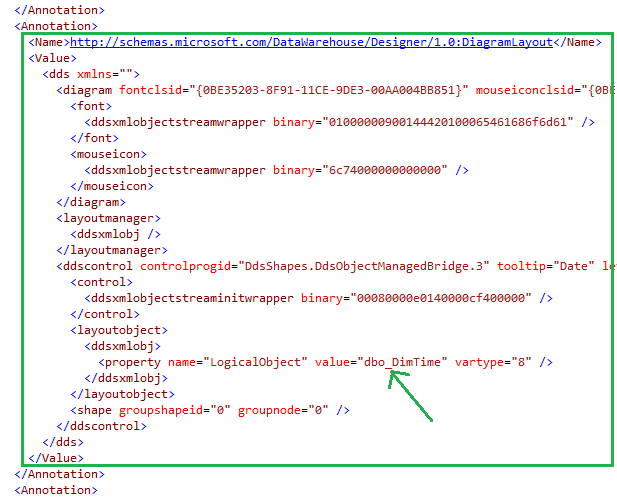
 RSS Feed
RSS Feed
