How to extract a list of attributes from a SSAS multidimensional cube without using a measure12/2/2015 Often consumers of a SSAS multidimensional cube will want a list of attributes from the cube without having to select a measure. Recently, users I've been working with have wanted to do three things:
Assumption: The reader of this post knows how to create a data connection in Excel to a SSAS MultiD cube, and is familiar with creating datasets in SSRS. Get a List of Attributes in an Excel Pivot Table: Be default, Excel will display a list of attributes when no measure is selected. Simply create a new pivot table and place an attribute on Rows leaving Filters, Columns and Values empty. Depending on your cube design, you may need to change the properties of the pivot table to Show items with no data on rows. (You wouldn't think this should make a difference when there is no measure selected for the pivot, but it does.) Get a List of Attributes in PowerPivot for Excel: The tiny trick here is to know about the Show Empty Cells button found in the Table Import Wizard screen. Without the Show Empty Cells button clicked, you will receive a No rows found. Click to execute the query message. Click the Show Empty Cells button, and you will get a list of dimension attribute values without a measure. The result is a list of dimension attribute(s) in a PowerPivot table with no measure needed. Get a List of Attributes in SSRS Acquiring a list of attribute values in SSRS is a bit more challenging because you need a bit of MDX, but never fear -- take my MDX given below and make it your own. First, I strongly recommend the use of Shared Datasets in SSRS when selecting data in SSRS that could be used by more than one report. Data sources for drop down pick lists are excellent reasons to create a shared dataset: a list of relative dates, codes, descriptions, doctor names, procedures, products etc. In SSRS Query Designer, copy and paste the following MDX, or your variation thereof. SELECT {} on 0, [Date].[Calendar].[Date].Members ON 1 FROM [Adventure Works] WITH MEMBER [Measures].[Level Name] as [Date].[Calendar].CurrentMember.Level.Name MEMBER [Measures].[Ordinal No] as [Date].[Calendar].CurrentMember.Level.Ordinal SELECT {[Measures].[Level Name], [Measures].[Ordinal No]} on Columns ,NON EMPTY [Date].[Calendar].members on Rows FROM [Adventure Works] SELECT { } on 0, [Customer].[Education].Children on 1 FROM [Adventure Works] The following MDX uses a [Date Filters] table created specifically for SSRS parameters. Like [Date Calculations], it has no relationship to any measure group in the cube. The t-SQL in the cube DSV looks like this --> SELECT 1 as DateFilterKey, 'CurrentDateTime' as DateFilterName, Convert(varchar(25),GetDate(),120) as DateFilterValue UNION SELECT 2, 'CurrentDate' as DateCalculationName, Convert(varchar(25),Convert(Date,GetDate()),110) UNION SELECT 3, 'CurrentDayNo', Convert(varchar(2),Day(GetDate())) UNION SELECT 4, 'CurrentWeekNo', Convert(varchar(2),DatePart(Week, GetDate())) UNION SELECT 5, 'CurrentMonthNo', Convert(varchar(2),Month(GetDate())) UNION SELECT 6, 'CurrentYearMonthNo', Convert(char(6),Convert(int,Convert(char(4),Year(GetDate())) + RIGHT(RTrim('00' + Convert(char(2),Month(GetDate()))),2))) UNION SELECT 7, 'PriorDay1', Convert(varchar(25),Convert(DateTime,Convert(varchar(8),GetDate() -1,112),1),110) UNION SELECT 8, 'PriorWeekNo', Convert(varchar(2),DatePart(Week, GetDate() - 7)) UNION SELECT 9, 'PriorMonthNo', Convert(varchar(2),DatePart(mm,dateadd(day,(day(GetDate())-1)*-1,dateadd(month,-1,GetDate())))) UNION SELECT 10, 'SameDayLastYear', Convert(varchar(25), CASE WHEN Right(Convert(char(8),GetDate(),112),4) = '0229' THEN GetDate() - 366 ELSE GetDate() - 365 END,110) UNION SELECT 11, 'None', '01-01-2054' Find a more extensive list of t-SQL data calculations here --> http://www.delorabradish.com/dba/t-sql-date-calculations. The MDX in SSRS' Query Designer is this --> //get all values returned in string format SELECT {} on 0, ([Date Filters].[Date Filter Name].Children, [Date Filters].[Date Filter Value].Children) ON 1 FROM [Time Calc POC] If you just want date data types for your pick list and you have used naming conventions in your [Date Filter Name] attribute, your MDX would be as follows: //get filter values that are of a date data type only SELECT {} on 0, { FILTER([Date Filters].[Date Filter Name].Children, Right([Date Filters].[Date Filter Name].CurrentMember.Name,2) <> 'No' ) * [Date Filters].[Date Filter Value].Children } ON 1 FROM [Time Calc POC] Get a list of attribute values from a hierarchy. SELECT {} on 0, [Product].[Product Categories].[Product].Members on 1 FROM [Adventure Works] Get a list of attributes including the SSRS parameter value. WITH MEMBER [Measures].[ParameterCaption] AS [Promotion].[Promotion Category].CURRENTMEMBER.MEMBER_CAPTION MEMBER [Measures].[ParameterValue] AS [Promotion].[Promotion Category].CURRENTMEMBER.UNIQUENAME SELECT {[Measures].[ParameterCaption], [Measures].[ParameterValue]} ON COLUMNS , [Promotion].[Promotion Category].Children on ROWS FROM [Adventure Works] Include the All member WITH MEMBER [Measures].[ParameterCaption] AS [Promotion].[Promotion Category].CURRENTMEMBER.MEMBER_CAPTION MEMBER [Measures].[ParameterValue] AS [Promotion].[Promotion Category].CURRENTMEMBER.UNIQUENAME SET [Promotion Category] AS [Promotion].[Promotion Category].ALLMEMBERS SELECT {[Measures].[ParameterCaption], [Measures].[ParameterValue]} ON COLUMNS , [Promotion Category] on ROWS FROM [Adventure Works] I hope this little blog post helps to get you started on extracting attribute values without using a related measure. Enjoy!
2 Comments
Bahaa
7/17/2018 11:53:01 pm
Depending on your cube design, you may need to change the properties of the pivot table to Show items with no data on rows. Could you please specify which option or deign affects this. Because sometimes when i use Excel to connect to a cube sometimes the attribute members are listed even if the "show items with no data on rows"" is not checked,. on other cubes i have to check it. What option in Visual Studio Cube design affects this?
Reply
I would think that "sometimes the attribute members are listed..." might be the difference between columns that have data and those that do not.
Reply
Leave a Reply. |
| Microsoft Data & AI | SQL Server Analysis Services |
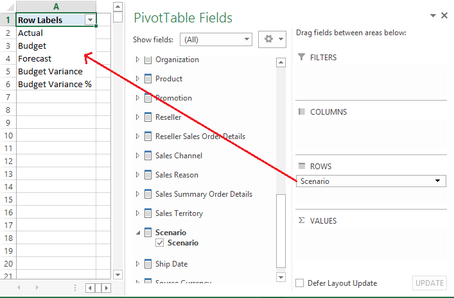
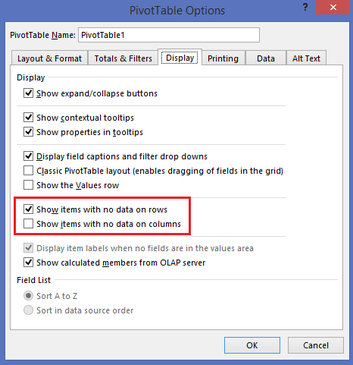
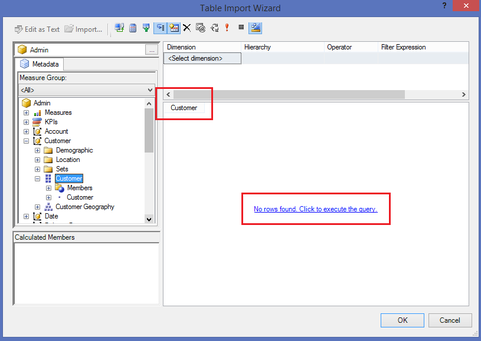
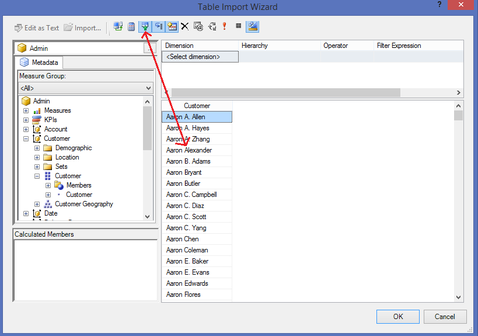
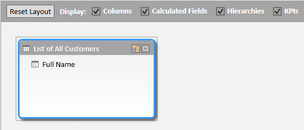
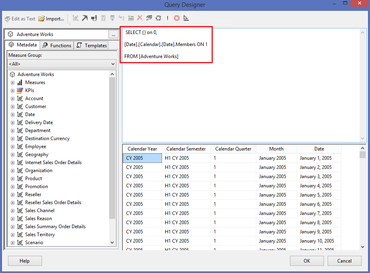
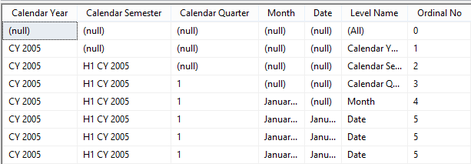
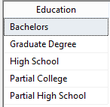
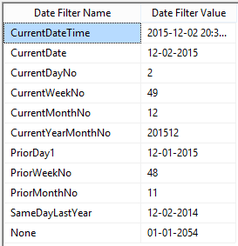
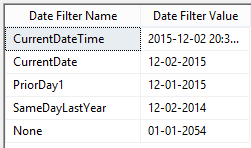
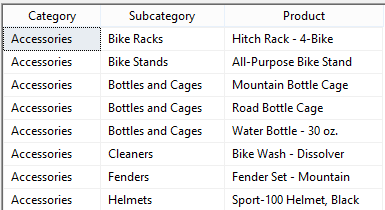

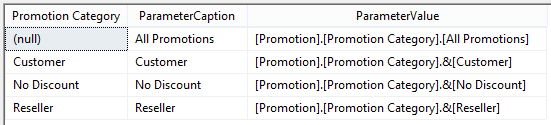
 RSS Feed
RSS Feed
