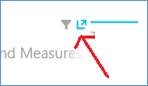 Pops Outs Screen real estate in a Power View report is at a premium, and one of the ways to get more in the space allotted is to create smaller scatter and pie charts and rely on their pop out feature. Click the blue "up arrow" in the upper right corner. 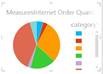 Small detailed charts --> 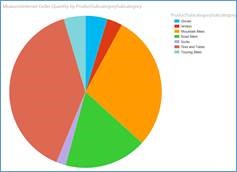 Suddenly become readable --> 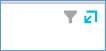 Pop in using the "down arrow" to return to original size --> Themes On the Power View ribbon, click the Themes button. This is a simple and quick way to customize your report! Font Changes There are two ways to change the font in Power View: 1. Change the font of the entire Power View report. Go to the Power View ribbon and select the Text Size menu option. 2. Change the font of a single chart. Go to the Design Ribbon and click the Text button For more fun with Power View, see Fun with Power View I: Enhance your report with Tiles, Slicers, and a Play Axis.
0 Comments
Leave a Reply. |
Categories |
| Microsoft Data & AI | Power BI |
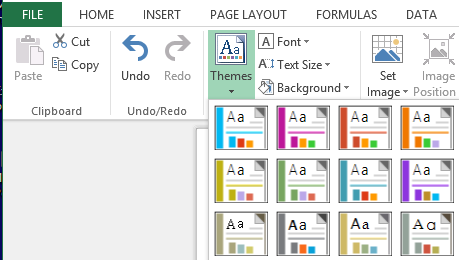
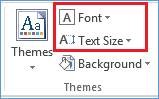
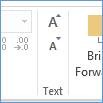
 RSS Feed
RSS Feed
