|
I will be writing more about SQL Server 2016, so this post is just cover step #1: installation. After downloading from Microsoft (http://www.microsoft.com/en-us/server-cloud/products/sql-server-2016/default.aspx), installation was typical. I only ran into one anomaly, the Oracle JRE. 1. If you choose to install Polybase Query Service for External Data… … MS will be looking for the Java SE Runtime Environment v7 or higher. You can download it from here --> http://www.oracle.com/technetwork/java/javase/downloads/jre8-downloads-2133155.html. Without the Oracle JRE installed, you will receive this failure message: 2. Take the defaults with these exceptions a.) Specify a named instance b.) Be sure to add yourself as a SQL Server Admin. I also always add a local system account that I have created specifically for SQL Server. c.) Explicitly choose your data directories d.) If you are installing on a local PC, you may wish to decrease the number of Temp DB files. 3. Be prepared to restart your computer. 4. Install a 2nd and 3rd instance for Tabular and PowerPivot SSAS instances. (You do not need additional database engines, DQS and SSRS for your additional SSAS instances -- you only want SSAS.) Note: PolyBase Query Service for External Data can only be installed on one SQL Server instance. 5. When complete, open your new SQL Server 2016 CTP2.0 Configuration Manager. Your SQL 2016 installed instances should look something like this: That's it! Stay tuned for more to come of SQL Server 2016 new features.
1 Comment
|
| Microsoft Data & AI | Database administration |
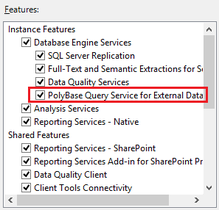
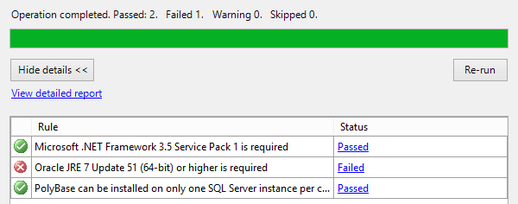
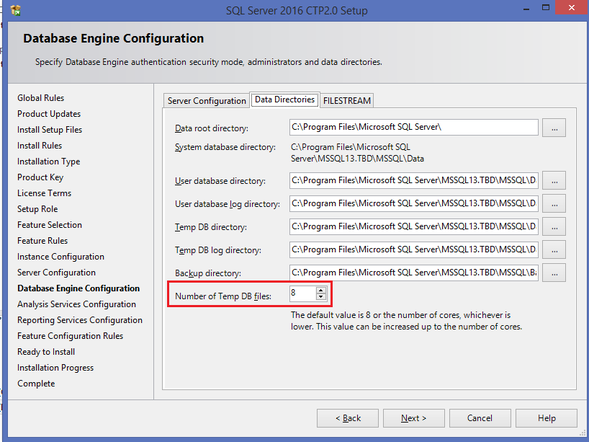
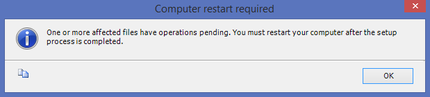
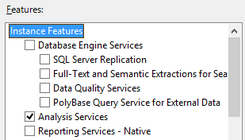
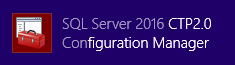
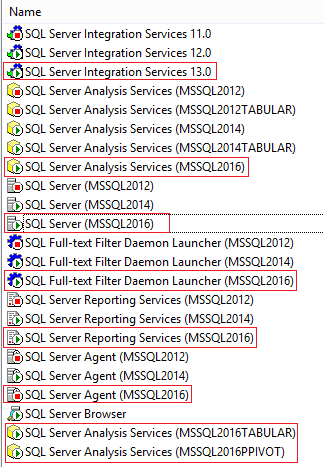
 RSS Feed
RSS Feed
